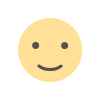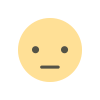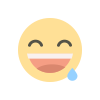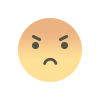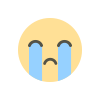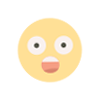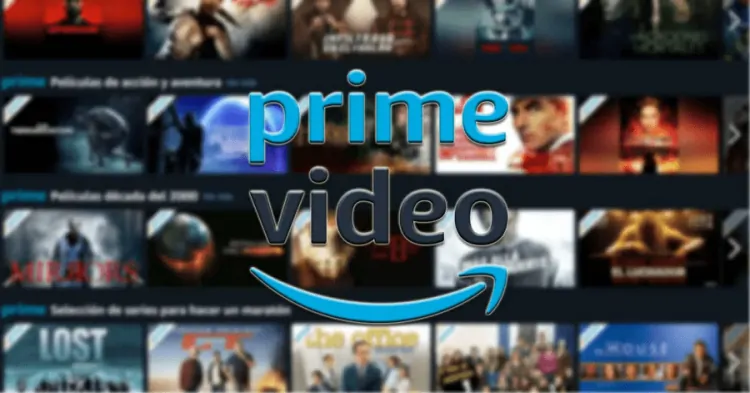How to Stream Amazon Prime With VPN
You can now stream Amazon Prime with VPN and bypass the geo-limitations. Here’s how to get, setup and use the VPN along with common troubleshooting steps.
In the age of digital entertainment, Amazon Prime Video stands out as a prominent platform offering a vast array of movies, TV shows, and exclusive content. However, streaming restrictions can sometimes limit access based on geographic location.
A VPN allows you to hop the geographical restrictions due to a new IP address whatever web browser you’re using. Following this, you’ll be able to access streaming services like the Amazon Prime Video.
That said, this guide will walk you through ways to use a VPN for accessing streaming services and wrap up with common troubleshooting steps for issues that may arise.
Why Use a VPN for Amazon Prime Video
When you connect to a VPN, your IP address on the web browser changes according to the server you choose. Following this, all your data will be routed through an encrypted tunnel and the black hats never get to intercept the network and steal your data.
Morerover, due to a different IP address i.e. a virtual location, the site doesn’t detect where you’re originally accessing the service from. This process not only enhances your online privacy but also helps you bypass geo-restrictions set by streaming services.
A new IP address also enables you to access content that’s geo-restricted or inaccessible for any other reasons. For Amazon Prime Video users, this means you can unlock regional libraries and enjoy a broader range of movies and TV shows.
How to Choose the Right VPN Service
To stream Amazon Prime Video effectively, you need a reliable VPN service. Look for a VPN with the following features:
-
High-Speed Servers: You must have fast and stable connection to avoid buffering and interruptions when you stream Amazon Prime with VPN.
-
Server Locations: Choose a VPN with servers in multiple countries to access various regional libraries.
-
Bypass Capabilities: Ensure the VPN can bypass Amazon Prime Video's geo-restrictions.
How to Stream Amazon Prime With VPN
Here’s how to install the VPN and stream Amazon Prime with VPN:
Install the VPN App
Download the VPN’s dedicated app via your device’s official application store.
Log in to the App
After you install the VPN app on your device, launch and log in with your user credentials. Once done, you should see a list of different server locations denoted via their country flags.
Connect to a Server
Select your preferred server location, such as the US, and wait for the connection icon to change its color.
How to Access Amazon Prime Video
After installing the VPN app, here’s how to access the Amazon Prime Video:
Log In to Amazon Prime Video
Confirm that you’re connected to the VPN, and then launch the Amazon Prime Video app or website. In case you’ve logged out, then log in through your credentials and proceed with streaming your favorite titles.
Browse and Stream Content
Now that you’re connected to the VPN, you can uninterruptedly stream your favorite Amazon Prime video titles without hassles. However, if you do face any network-related issues then we recommend switching to another server location.
Why Is My Amazon Prime Video VPN Not Working?
Despite using a VPN, you might encounter issues while trying to stream Amazon Prime Video. Here are 5 common reasons and troubleshooting steps to resolve them:
1. VPN Detection by Amazon Prime Video
Amazon Prime Video has advanced technology to detect and block VPN traffic. If your VPN is detected, you might directly get logged out of the service or see an error message pop up. For that, here are 2 solutions you can try implementing.
Switch to another server
The VPN should offer you different server locations situated in the same country. It’s best to switch to another one and try again..
Contact VPN Support
Reach out to your VPN provider’s support team for assistance or server recommendations.
2. Connection Speed Issues
Streaming requires a high-speed internet connection. If your VPN connection is slow, it may affect your streaming experience.
Choose a Faster Server
Opt for a server closer to your actual location or with better performance.
Check Internet Speed
Ensure your base internet speed is adequate for streaming. You can use online speed tests to verify.
3. IP and DNS Leaks
IP and DNS leaks can reveal your real IP address, causing Amazon Prime Video to detect your true location.
Enable DNS Leak Protection
Use VPN settings to enable DNS and IP leak protection.
Check for Leaks
You can check for DNS leaks via any reliable online tool via your web browser to check if your VPN leaks your IP or DNS.
4. VPN Server Overload
Sometimes, a particular VPN server might be overloaded with users, leading to performance issues.
Switch Servers
Try a different server to see if it resolves the issue.
Upgrade Plan
Consider upgrading to a premium plan if available, which might offer access to less crowded servers.
5. Amazon Prime Video Updates
Amazon Prime Video frequently updates its platform and security measures, which can occasionally cause compatibility issues with VPNs.
Update VPN Software
Make sure that the VPN software is updated and that you’ve the latest version installed.
Contact Support
Reach out to your VPN provider for guidance on compatibility with the latest Amazon Prime Video updates.
Conclusion
By choosing the right VPN, setting it up correctly, and troubleshooting common issues, you can enjoy uninterrupted streaming no matter where you are and what web browser you use. Remember to stay updated on both VPN and Amazon Prime Video changes to maintain optimal performance and access.
What's Your Reaction?