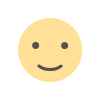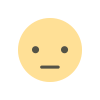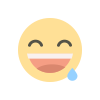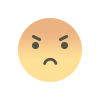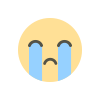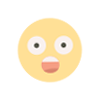How to Wipe a Hard Drive Without Booting?
Learn how to wipe a hard drive without booting using effective manual methods. Ensure your data is safely erased without booting the system.
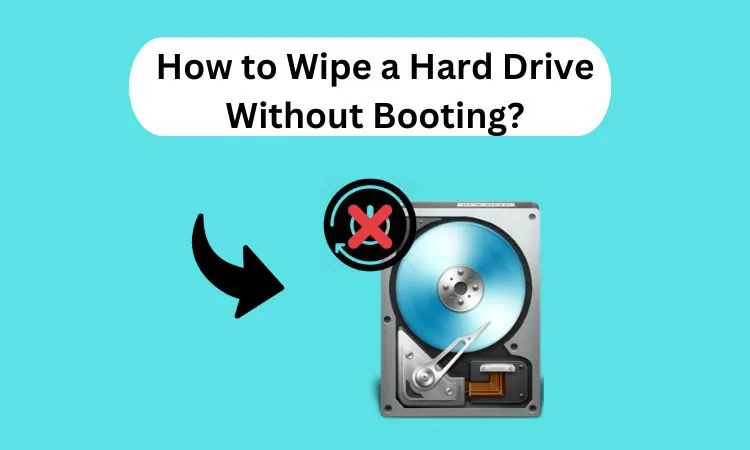
Summary: You can wipe a hard drive without booting. This is very important in cases where you need a complete and secure deletion of data without ever booting to an operating system. If you sell or throw it away or simply want to start fresh. This process guarantees that your sensitive information is permanently erased. In this tutorial, we will be coming up with different techniques on how to wipe a hard drive without booting into the operating system using both manual and professional ways to secure your data. This guide will also help you understand how to wipe a hard drive on a dead computer effectively.
Reasons to Wipe a Hard Drive Without Booting
There are several needs that come across while wiping a hard drive. Have a look into this points in below section:
-
Wipe your old drive before selling or giving away to the new user because your personal data recovery cannot be done.
-
Data needs to be erased from the corrupt operating system drive that does not boot before it can be reformatted.
-
If you plan on using the drive again in another system or for a different purpose. Then, it needs to be wiped clean.
-
Protection of confidential information from unauthorized access is total erasure.
Manual Methods to Wipe a Hard Drive Without Booting
Listed below are some of the methods which you can use to wipe a hard drive effectively. Go through the following steps.
1. Using Disk Management (Windows)
Native Windows disk management tool easily allows the cleaning of a hard drive without booting. Here are the steps to do it:
Step 1. Firstly, connect the hard drive to another computer as a secondary drive.
Step 2. Next, open Disk Management from the search bar.
Step 3. Then, you need to type diskmgmt.msc in the Windows search box.
Step 4. Locate the connected hard drive. Right-click it, and select Format.
Step 5. For File System, choose NTFS or exFAT, and check the box next to Quick Format.
Step 6. The drive will be wiped, but this does not ensure that the data cannot be recovered. For maximum security you can use professional tools.
2. Using Diskpart Command (Windows)
The Diskpart command-line tool in Windows is a truly powerful utility which can help you wipe your hard drive completely. Here is how you can do that:
Step 1. Firstly, connect the hard drive to another working computer.
Step 2. Then, go to Command Prompt with administrative privileges. Just press Windows + X and choose "Command Prompt (Admin)".
Step 3. Now enter diskpart and hit enter to open the Diskpart utility.
Step 4. Then type list disk to show all available disks and identify the disk number of the drive you want to wipe (for example, Disk 1).
Step 5. Type select disk X (replace X with the correct number for the desired disk to erase).
Step 6. Type clean to delete everything on the drive including all partitions and data from the selected disk.
However, if you want to erase the disk completely. You can run the clean all command which will zero fill the entire disk. It will make it even more difficult to recover any contaminating information.
How to Permanently Wipe a Hard Drive - Complete Wipe
To keep your important information safe, it is vital to completely wipe your hard drive before you either sell, recycle, or throw away your computer. Simple formatting or deleting doesn't make your data completely erased and it can easily be retrieved. The most promising and secure way to wipe the hard drive completely would be using specialized software for data wiping where you don't boot from another device like SysTools Hard Drive Wipe Tool. This kind of software just ensures that the data is impossible to get to again. It offers the highest security level.
Conclusion
How to wipe a hard drive without booting can practically be done in a safe way for erasing your data during his absence from an operational ecosystem. Already said, whether by using manual methods like Windows Disk Management, Diskpart. Those methods are quite fair as it ensures that your sensitive information is then fully erased. Remember here, for added security you need to use various overwriting techniques to foil any attempt at data recovery.
What's Your Reaction?