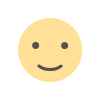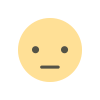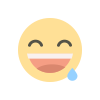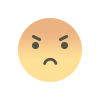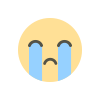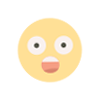How to Add a Product Featured Video in WooCommerce
How to Add a Product Featured Video in WooCommerce
WooCommerce, one of the most popular e-commerce platforms, offers various ways to enhance product presentation and attract potential buyers. One of the most engaging features you can implement is a product featured video. Adding videos to product pages can provide potential customers with a deeper understanding of the product, increase engagement, and ultimately boost sales. Videos have been shown to increase conversion rates by showcasing products in action, demonstrating features, or providing real-world context that images alone cannot offer.
In this blog, we’ll cover how to add a product featured video in WooCommerce, the benefits of doing so, and some tips for making your product videos more effective.
Why Should You Add a Product Featured Video in WooCommerce?
Before diving into the how-to steps, let’s discuss why adding a product featured video is a smart choice for your WooCommerce store.
1. Enhances Product Presentation
Images are great, but videos offer a more dynamic and informative way to showcase your products. A featured video can highlight the product in use, demonstrate how it works, and show its benefits in a way static images cannot. This can help potential customers visualize the product and understand its value more effectively.
2. Boosts Conversion Rates
Research indicates that videos on product pages can significantly improve conversion rates. Customers are more likely to make a purchase after watching a video, especially when it helps them understand the product better. Videos can convey product features and benefits more effectively than text or photos alone.
3. Increases Engagement
Videos are more likely to be shared and engaged with, which increases the chances of your products being seen by a wider audience. Including videos on your product pages can make your site more interactive and provide customers with a richer shopping experience.
4. Builds Trust with Customers
A well-made product video can convey authenticity and professionalism, which builds trust with your customers. It shows that you are transparent about your products and helps potential buyers feel confident in their purchasing decisions.
5. Improves SEO
Search engines favor content-rich pages, and including videos on product pages can improve your SEO ranking. Videos increase time on site, which is a metric search engines use to rank pages. Additionally, search engines often display videos in their search results, giving you a better chance to stand out from the competition.
How to Add a Product Featured Video in WooCommerce
There are multiple ways to add a product featured video to your WooCommerce store, including using the default product image/video options, plugins, and custom code. Here, we will explore the most common methods for adding product videos.
1. Using the WooCommerce Product Gallery (Default Method)
WooCommerce allows you to add videos to your product pages directly using the product image gallery feature. This method is simple and doesn't require any additional plugins.
Steps to Add a Video Using the Product Gallery:
-
Access Product Edit Page: In your WordPress admin, go to Products > All Products, and click to edit the product you want to add a featured video to.
-
Set the Product Video: Scroll down to the Product data section, and in the Product short description or Product gallery area, you can add the video.
- Go to the Product gallery section.
- Select Add media (this could be on the right panel under the featured image).
- From the media options, select Insert from URL.
- You can use a video URL from YouTube, Vimeo, or another video hosting service.
- Paste the URL of your video in the space provided and save it.
-
Update the Product: After adding the video, don’t forget to click Update or Publish to save your changes.
This method is quick and easy, but it’s limited to simple video URLs. If you want more flexibility and advanced features, such as custom video thumbnails or video overlays, you may need a plugin or custom code.
2. Using a Plugin to Add Product Featured Videos
For more control over the appearance and functionality of your product videos, you can use a plugin specifically designed for embedding videos. Several plugins are available that can help you add a featured video or multiple videos to your WooCommerce product pages. Here are some popular options:
-
WooCommerce Product Video Plugin: This plugin allows you to add videos from YouTube, Vimeo, or custom sources directly to the product gallery, either as a thumbnail or a main featured video.
-
Product Video for WooCommerce: This plugin lets you easily add a product video to the product pages. It provides options to choose where the video appears (e.g., below the main product image) and supports video embedding from various platforms like YouTube, Vimeo, and self-hosted videos.
Steps to Use a Plugin:
-
Install the Plugin:
- Go to Plugins > Add New in your WordPress dashboard.
- Search for a plugin like "Product Video for WooCommerce" or "WooCommerce Product Video".
- Install and activate the plugin.
-
Configure Plugin Settings: After activation, go to the plugin’s settings page to configure how the video will appear on the product page. You may have options to:
- Set the video as the main product video or a secondary video.
- Choose where the video will appear (e.g., on top of the product images, in the gallery, etc.).
- Customize the video thumbnail.
-
Add the Video URL: In the product editor, you’ll now have a new field for adding your product video URL. Enter the link to the video (e.g., YouTube or Vimeo link), and save the changes.
-
Update the Product: After configuring the settings and adding the video URL, be sure to click Update to save your changes.
3. Adding a Featured Video Using Custom Code
If you prefer to add a product featured video without relying on plugins, you can use custom code to embed videos directly into the WooCommerce product page. This method requires familiarity with HTML and PHP.
Steps to Add a Video Using Custom Code:
-
Add the Video Embed Code to Product Pages:
- Go to Appearance > Theme Editor and open the single-product.php or content-single-product.php template file (this depends on your theme).
- In the desired location, add the following code to embed a YouTube or Vimeo video:
Replace the
YOUR_VIDEO_IDwith your actual YouTube video ID. -
Position the Video: Depending on your theme’s layout, you may need to adjust the CSS to position the video where you want it. You can use custom CSS to change the video’s size, alignment, or display properties.
-
Save and Publish: After adding the code, save the file, and refresh your product page. The video should now appear alongside your product images.
Best Practices for Product Videos
To make your product videos more effective, here are a few best practices:
1. Keep Videos Short and Focused
Customers want information quickly. Aim for videos that are around 1 to 2 minutes long. Focus on the key selling points of the product, such as its features, how it works, and any unique benefits.
2. Use High-Quality Videos
Ensure that the video quality is high, with clear visuals and good sound. Poor-quality videos can hurt your credibility and make your product look less professional.
3. Add Captions or Subtitles
Some users may browse your site without sound, especially on mobile devices. Adding captions or subtitles to your video can make it accessible and informative even without sound.
4. Optimize for Mobile
Since many customers shop from their phones, ensure that the video is responsive and works well on mobile devices. Avoid using huge video files that may slow down your page load time.
5. Demonstrate Use Cases
Showing your product in action is one of the most powerful ways to convince customers. Demonstrating how the product works and its real-world applications can help customers understand its value.
Conclusion
WooCommerce Clear Cart URL is an excellent way to increase engagement, boost conversions, and build trust with potential customers. Whether you use the default gallery feature, a plugin, or custom code, showcasing your products through videos allows customers to experience them more vividly and helps you stand out in a crowded marketplace.
By following best practices and ensuring your videos are informative, high-quality, and well-positioned on your product pages, you can enhance the shopping experience and increase your chances of making a sale.
What's Your Reaction?